There are 2 primary implementation models that we've seen be successful

driven model
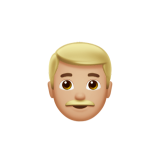
driven model
Best practices from the hundreds of teachers, administrators, and counselors that have used WellCheq over the past 4 years.